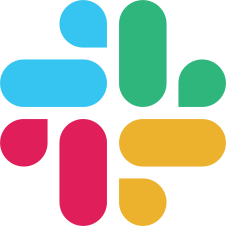Transfer learning for images with PyTorch
It explains the basics of computer vision with Label Studio and PyTorch.
The proposed model leverages transfer learning from popular ResNet image classifier and able to be quickly finetuned to your own data.
The example labeling config could be
<View>
<Image name="image_object" value="$image_url"/>
<Choices name="image_classes" toName="image_object">
<Choice value="Cat"/>
<Choice value="Dog"/>
</Choices>
</View>Create a model script
If you create ML backend by using Label Studio’s ML SDK, you have to follow the rules:
- created model class should be inherited from
label_studio.ml.LabelStudioMLBase - 2 methods should be overrided:
predict()takes input tasks and outputs predictions in a Label Studio formatfit()receives completions iterable and returns dictionary with created links and resources. This dictionary will be later used for model loading viaself.train_outputfield.
Create a file model.py with the PyTorch model for ready for training and inference.
First create Dataset class that takes list of image URLs as input and produces batch of preprocessed images with corresponding labels.
import torch
import torch.nn as nn
import torch.optim as optim
import time
from torch.utils.data import Dataset, DataLoader
from torchvision import datasets, models, transforms
device = torch.device('cuda:0' if torch.cuda.is_available() else 'cpu')
class ImageClassifierDataset(Dataset):
def __init__(self, image_urls, image_classes):
self.images = []
self.labels = []
self.classes = list(set(image_classes))
self.class_to_label = {c: i for i, c in enumerate(self.classes)}
self.image_size = 224
self.transforms = transforms.Compose([
transforms.Resize(self.image_size),
transforms.CenterCrop(self.image_size),
transforms.ToTensor(),
transforms.Normalize([0.485, 0.456, 0.406], [0.229, 0.224, 0.225])
])
for image_url, image_class in zip(image_urls, image_classes):
image = self._get_image_from_url(image_url)
transformed_image = self.transforms(image)
self.images.append(transformed_image)
label = self.class_to_label[image_class]
self.labels.append(label)
def _get_image_from_url(self, url):
pass
def __getitem__(self, index):
return self.images[index], self.labels[index]
def __len__(self):
return len(self.images)As the next step let’s make a simple wrapper for pretrained ResNet model
class ImageClassifier(object):
def __init__(self, num_classes):
self.model = models.resnet18(pretrained=True)
num_ftrs = self.model.fc.in_features
self.model.fc = nn.Linear(num_ftrs, num_classes)
self.model = self.model.to(device)
self.criterion = nn.CrossEntropyLoss()
self.optimizer = optim.SGD(self.model.parameters(), lr=0.001, momentum=0.9)
# Decay LR by a factor of 0.1 every 7 epochs
self.scheduler = optim.lr_scheduler.StepLR(self.optimizer, step_size=7, gamma=0.1)
def save(self, path):
torch.save(self.model.state_dict(), path)
def load(self, path):
self.model.load_state_dict(torch.load(path))
self.model.eval()
def train(self, dataloader, num_epochs=25):
since = time.time()
self.model.train()
for epoch in range(num_epochs):
print('Epoch {}/{}'.format(epoch, num_epochs - 1))
print('-' * 10)
running_loss = 0.0
running_corrects = 0
# Iterate over data.
for inputs, labels in dataloader:
inputs = inputs.to(device)
labels = labels.to(device)
self.optimizer.zero_grad()
outputs = self.model(inputs)
_, preds = torch.max(outputs, 1)
loss = self.criterion(outputs, labels)
loss.backward()
self.optimizer.step()
# statistics
running_loss += loss.item() * inputs.size(0)
running_corrects += torch.sum(preds == labels.data)
self.scheduler.step()
epoch_loss = running_loss / len(dataloader.dataset)
epoch_acc = running_corrects.double() / len(dataloader.dataset)
print('Train Loss: {:.4f} Acc: {:.4f}'.format(epoch_loss, epoch_acc))
print()
time_elapsed = time.time() - since
print('Training complete in {:.0f}m {:.0f}s'.format(time_elapsed // 60, time_elapsed % 60))
return self.modelFinally override API methods
from label_studio.ml import LabelStudioMLBase
class ImageClassifierAPI(LabelStudioMLBase):
def __init__(self, **kwargs):
self.model = ImageClassifier(resources['num_classes'])
self.model.load(resources['model_path'])
self.labels = resources['labels']
def predict(self, tasks, **kwargs):
pass
def fit(self, completions, **kwargs):
passCreate ML backend configs & scripts
Label Studio can automatically create all necessary configs and scripts needed to run ML backend from your newly created model.
Let’s call ML backend my_backend and initialize ML backend directory ./my_backend:
label-studio-ml init my_backendThe last command takes your script ./model.py then creates ./my_backend directory at the same level and copies configs and scripts needed for launching ML backend either in development or production modes.
Note: You can specify different location for your model script, e.g.
label-studio init my_backend --script /path/to/my/script.py
Launch ML backend server
Development mode
In a development mode, training and inference are done in a single process, therefore the server doesn’t respond to incoming predictions requests while the model trains.
In order to launch ML backend server in a Flask development mode, run
label-studio-ml start my_backendThe server started on http://localhost:9090 and outputs logs in console.
Production mode
Production mode is powered by Redis server and RQ jobs that take care of backround training processes. It means that you can start training your model and continue making requests for predictions from current model state.
Once the model training process is finished, the new model version updates automatically.
For production mode, please make sure you have docker and docker-compose installed on your system. Then execute:
cd my_backend/
docker-compose upNow you can explore runtime logs in my_backend/logs/uwsgi.log and RQ training logs in my_backend/logs/rq.log
Using ML backend with Label Studio
Initialize and start new Label Studio project connecting to the running ML backend:
label-studio start --init --ml-backends http://localhost:9090Getting predictions
You should see model predictions in a labeling interface.
Model training
Model training is triggered manually by pushing Start training button on /model page, or by using an API call:
curl -X POST http://localhost:8080/api/train