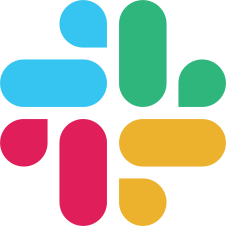Text classification with Scikit-Learn
It explains the basics of Machine Learning (ML) backend usage within Label Studio.
We’ll take a simple text classification model powered by scikit-learn library.
It is compatible with text classication task, i.e. where <Choices> control tag is used with <Text> object tag. The example of a label config:
<View>
<Text name="news" value="$text"/>
<Choices name="topic" toName="news">
<Choice value="Politics"/>
<Choice value="Technology"/>
<Choice value="Sport"/>
<Choice value="Weather"/>
</Choices>
</View>Create a model script
If you create ML backend by using Label Studio’s ML SDK, you have to follow the rules:
- created model class should be inherited from
label_studio.ml.LabelStudioMLBase - 2 methods should be overrided:
predict()takes input tasks and outputs predictions in a Label Studio formatfit()receives completions iterable and returns dictionary with created links and resources. This dictionary will be later used for model loading viaself.train_outputfield.
Create a file model.py with the following content:
import pickle
import os
import numpy as np
from sklearn.linear_model import LogisticRegression
from sklearn.feature_extraction.text import TfidfVectorizer
from sklearn.pipeline import make_pipeline
from label_studio.ml import LabelStudioMLBase
# This is a main declaration of a machine learning model class
class SimpleTextClassifier(LabelStudioMLBase):
def __init__(self, **kwargs):
# don't forget to initialize base class...
super(SimpleTextClassifier, self).__init__(**kwargs)
# then collect all keys from config which will be used to extract data from task and to form prediction
# Parsed label config contains only one output of <Choices> type
assert len(self.parsed_label_config) == 1
self.from_name, self.info = list(self.parsed_label_config.items())[0]
assert self.info['type'] == 'Choices'
# the model has only one textual input
assert len(self.info['to_name']) == 1
assert len(self.info['inputs']) == 1
assert self.info['inputs'][0]['type'] == 'Text'
self.to_name = self.info['to_name'][0]
self.value = self.info['inputs'][0]['value']
if not self.train_output:
# If there is no trainings, define cold-started the simple TF-IDF text classifier
self.model = make_pipeline(TfidfVectorizer(), LogisticRegression())
# This is an array of <Choice> labels
self.labels = self.info['labels']
# make some dummy initialization
self.model.fit(X=self.labels, y=list(range(len(self.labels))))
print('Initialized with from_name={from_name}, to_name={to_name}, labels={labels}'.format(
from_name=self.from_name, to_name=self.to_name, labels=str(self.labels)
))
else:
# otherwise load the model from the latest training results
self.model_file = self.train_output['model_file']
with open(self.model_file, mode='rb') as f:
self.model = pickle.load(f)
# and use the labels from training outputs
self.labels = self.train_output['labels']
print('Loaded from train output with from_name={from_name}, to_name={to_name}, labels={labels}'.format(
from_name=self.from_name, to_name=self.to_name, labels=str(self.labels)
))
def predict(self, tasks, **kwargs):
# collect input texts
input_texts = []
for task in tasks:
input_texts.append(task['data'][self.value])
# get model predictions
probabilities = self.model.predict_proba(input_texts)
predicted_label_indices = np.argmax(probabilities, axis=1)
predicted_scores = probabilities[np.arange(len(predicted_label_indices)), predicted_label_indices]
predictions = []
for idx, score in zip(predicted_label_indices, predicted_scores):
predicted_label = self.labels[idx]
# prediction result for the single task
result = [{
'from_name': self.from_name,
'to_name': self.to_name,
'type': 'choices',
'value': {'choices': [predicted_label]}
}]
# expand predictions with their scores for all tasks
predictions.append({'result': result, 'score': score})
return predictions
def fit(self, completions, workdir=None, **kwargs):
input_texts = []
output_labels = []
label2idx = {l: i for i, l in enumerate(self.labels)}
for completion in completions:
# get input text from task data
input_text = completion['data'][self.value]
# get an annotation
output_label = completion['completions'][0]['result'][0]['value']['choices'][0]
output_label_idx = label2idx[output_label]
input_texts.append(input_text)
output_labels.append(output_label_idx)
# train the model
self.model.fit(input_texts, output_labels)
# save output resources
model_file = os.path.join(workdir, 'model.pkl')
with open(model_file, mode='wb') as fout:
pickle.dump(self.model, fout)
train_output = {
'labels': self.labels,
'model_file': model_file
}
return train_outputCreate ML backend configs & scripts
Label Studio can automatically create all necessary configs and scripts needed to run ML backend from your newly created model.
Let’s call ML backend my_backend and initialize ML backend directory ./my_backend:
label-studio-ml init my_backendThe last command takes your script ./model.py then creates ./my_backend directory at the same level and copies configs and scripts needed for launching ML backend either in development or production modes.
Note: You can specify different location for your model script, e.g.
label-studio init my_backend --script /path/to/my/script.py
Launch ML backend server
Development mode
In a development mode, training and inference are done in a single process, therefore the server doesn’t respond to incoming predictions requests while the model trains.
In order to launch ML backend server in a Flask development mode, run
label-studio-ml start my_backendThe server started on http://localhost:9090 and outputs logs in console.
Production mode
Production mode is powered by Redis server and RQ jobs that take care of backround training processes. It means that you can start training your model and continue making requests for predictions from current model state.
Once the model training process is finished, the new model version updates automatically.
For production mode, please make sure you have docker and docker-compose installed on your system. Then execute:
cd my_backend/
docker-compose upNow you can explore runtime logs in my_backend/logs/uwsgi.log and RQ training logs in my_backend/logs/rq.log
Using ML backend with Label Studio
Initialize and start new Label Studio project connecting to the running ML backend:
label-studio start --init --ml-backends http://localhost:9090Getting predictions
You should see model predictions in a labeling interface.
Model training
Model training is triggered manually by pushing Start training button on /model page, or by using an API call:
curl -X POST http://localhost:8080/api/train