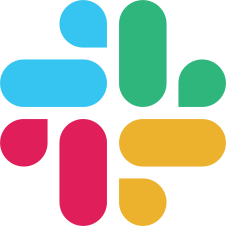Frontend library
Frontend, as its name suggests, is the frontend library called «Label Studio Frontend» (LSF) based on React and mobx-state-tree, distributed as an NPM package. You can include it in your applications without «Label Studio Backend» (LSB) part and provide data annotation support to your users. It can be customized and extended.
LSF is located as a separated github repository:
https://github.com/heartexlabs/label-studio-frontend

Frontend development
Manual builds
If you want to build a new tag or change the behaviour of default components inside of LSF then you need to go into LSF repo and check Development part of readme. Note that this will require you to have a good knowledge of React and Javascript.build.js
Github Artifacts
Github Artifacts provide zip archives with LSF builds for download via simple link. Branches from the official LSF repo will be built automatically and placed on Github Artifacts hosting. Check this link to access it.
Also you can configure github token to obtain artifacts automatically:
export GITHUB_TOKEN=<token>
cd label-studio/scripts
node get-lsf-build.js <branch-name-from-official-lsf-repo>CDN
You can include main.<hash>.css and main.<hash>.js files from CDN directly. Explore https://unpkg.com/browse/label-studio@<LS_version>/build/static/ (e.g. 0.7.3 to find correct filenames of js/css.
<!-- Theme included stylesheets -->
<link href="https://unpkg.com/browse/label-studio@0.7.3/build/static/css/main.14acfaa5.css" rel="stylesheet">
<!-- Main Label Studio library -->
<script src="https://unpkg.com/browse/label-studio@0.7.3/build/static/js/main.0249ea16.js"></script>Frontend integration guide
You can use Label Studio Frontend separately in your own projects: just include it in your HTML page. Instantiate a new Label Studio object with a selector for the div that should become the editor. To see all the available options for the initialization of LabelStudio object, please check the Reference.
<!-- Include Label Studio stylesheet -->
<link href="https://unpkg.com/browse/label-studio@0.7.3/build/static/css/main.09b8161e.css" rel="stylesheet">
<!-- Create the Label Studio container -->
<div id="label-studio"></div>
<!-- Include the Label Studio library -->
<script src="https://unpkg.com/browse/label-studio@0.7.3/build/static/js/main.e963e015.js"></script>
<!-- Initialize Label Studio -->
<script>
var labelStudio = new LabelStudio('editor', {
config: `
<View>
<Image name="img" value="$image"></Image>
<RectangleLabels name="tag" toName="img">
<Label value="Hello"></Label>
<Label value="World"></Label>
</RectangleLabels>
</View>
`,
interfaces: [
"panel",
"update",
"controls",
"side-column",
"completions:menu",
"completions:add-new",
"completions:delete",
"predictions:menu"
],
user: {
pk: 1,
firstName: "James",
lastName: "Dean"
},
task: {
completions: [],
predictions: [],
id: 1,
data: {
image: "https://htx-misc.s3.amazonaws.com/opensource/label-studio/examples/images/nick-owuor-astro-nic-visuals-wDifg5xc9Z4-unsplash.jpg"
}
},
onLabelStudioLoad: function(LS) {
var c = LS.completionStore.addCompletion({
userGenerate: true
});
LS.completionStore.selectCompletion(c.id);
}
});
</script>Custom LSF + LSB integration
LS Frontend (LSF) with Backend (LSB) integration is similar to described in «Frontend integration guide». Javascript integration script is placed in lsf-sdk.js in Backend. The main idea of this integration based on LSF callbacks.
Make your custom LSF build by following this instructions. Final your development with
npm run build-bundleto generatemain.<hash>.cssandmain.<hash>.jsfiles.Do not forget to remove the old build from LSB:
rm -r label-studio/label_studio/static/editor/*Copy build folder from LSF to LSB:
cp -r label-studio-frontend/build/static/{js,css} label-studio/label_studio/static/editor/If you installed LS as a pip package then you should replace
<env-path>/lib/python<version>/site-packages/label_studio/static/editor/Run LS instance as usual and it will use a new LSF build:
label-studio start <your-project>You can check a new build by exploring the source code of Labeling page in your browser, there must be something like this in the
<head>section:<!-- Editor CSS --> <link href="static/editor/css/main.b50aa47e.css" rel="stylesheet"> <!-- Editor JS --> <script src="static/editor/js/main.df658436.js"></script>If you have doubled css/js files then you need to repeat these instruction from the step 2.